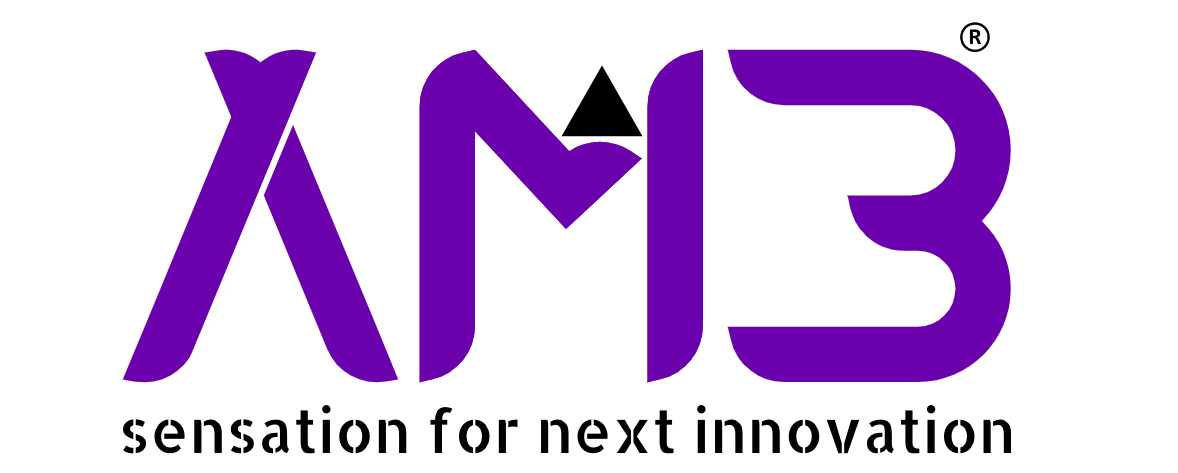Linux offers a powerful, flexible operating system. Many users choose it for their everyday computing needs. Building a robust set of essential applications is crucial. These tools transform a basic installation into a productive workspace. They are vital for anyone using Linux as a primary system. This guide explores key applications for your Linux daily drivers setup.
A well-equipped Linux system enhances productivity. It provides stability and security. Selecting the right software makes a significant difference. We will cover various application categories. These include productivity, development, and multimedia tools. Understanding these choices empowers your computing experience. Embrace the power of open-source software.
Core Concepts
An essential application for Linux daily drivers serves a fundamental purpose. It helps users complete common tasks efficiently. These apps often integrate well with the Linux environment. They respect user privacy and system resources. Many are open-source, offering transparency and community support.
Key categories of essential applications exist. Productivity tools include office suites and email clients. Development tools cover code editors and version control. Multimedia apps handle audio and video playback. Web browsers are universally essential. File management utilities are also critical. Choosing apps that align with your workflow is important. This ensures a smooth and productive experience.
Open-source software provides many benefits. Users can inspect the code. This enhances security and trust. Community contributions drive innovation. Many high-quality applications are available at no cost. This makes Linux an attractive option for many users. Understanding these core concepts helps in building an effective Linux daily drivers environment.
Implementation Guide
Setting up your Linux daily drivers involves installing key applications. Most Linux distributions use package managers. These tools simplify software installation. We will use examples from Debian/Ubuntu-based systems. The commands are similar for other distributions.
First, update your package lists. This ensures you have the latest information. Open your terminal. Type the following command:
sudo apt updateThis command fetches new package information. It prepares your system for installations. Always run this before installing new software. It prevents dependency issues. It ensures you get the most recent versions.
Next, install a popular web browser. Firefox is often pre-installed. Chromium is another excellent choice. Use the package manager to install it:
sudo apt install chromium-browserThis command downloads and installs Chromium. The sudo prefix grants administrative privileges. You will need to enter your password. This process is straightforward. It makes essential software readily available.
For text editing and development, a good editor is crucial. Visual Studio Code is a popular choice. You can download its .deb package. Then install it using dpkg. Alternatively, use a command-line editor like Nano. Nano is simple and effective for quick edits. Install it with:
sudo apt install nanoThis provides a powerful text editor. It is useful for configuration files. It works directly in the terminal. Many Linux daily drivers rely on such tools. They offer flexibility and efficiency.
Finally, consider a simple Python script for automation. Python is often pre-installed. Here is a basic script. It lists files in a directory. Save it as list_files.py.
import os
def list_directory_contents(path):
"""Lists all files and directories in a given path."""
try:
contents = os.listdir(path)
print(f"Contents of '{path}':")
for item in contents:
print(item)
except FileNotFoundError:
print(f"Error: Directory '{path}' not found.")
except Exception as e:
print(f"An error occurred: {e}")
if __name__ == "__main__":
target_path = input("Enter directory path to list: ")
list_directory_contents(target_path)Run this script from your terminal. Use python3 list_files.py. It demonstrates basic file interaction. This shows Python’s utility. It is great for custom automation tasks. These tools form the backbone of effective Linux daily drivers.
Best Practices
Optimizing your Linux daily drivers involves several key practices. These ensure stability, security, and performance. Regular updates are paramount. They provide security patches and new features. Always keep your system current. Use your distribution’s update manager regularly.
Choose applications wisely. Prioritize open-source software where possible. It often offers better privacy and community support. Look for apps with active development. Check for good documentation. This ensures long-term usability. Avoid installing unnecessary software. It can clutter your system. It might introduce potential vulnerabilities.
Implement a robust backup strategy. Data loss can be devastating. Use tools like Rsync or Deja Dup. Back up important files to an external drive. Cloud storage is another viable option. Regular backups protect your valuable information. They provide peace of mind.
Security is another critical aspect. Use strong, unique passwords. Enable a firewall. Most distributions include UFW (Uncomplicated Firewall). Configure it to block unwanted connections. Be cautious about running unknown scripts. Always verify software sources. These steps protect your Linux daily drivers from threats.
Customize your desktop environment. Linux offers many choices. GNOME, KDE Plasma, and XFCE are popular. Select one that suits your workflow. Personalize themes, icons, and fonts. This enhances your user experience. It makes your system truly yours. A well-configured system boosts productivity. It makes using Linux a joy.
Learn basic command-line usage. The terminal is a powerful tool. It allows for quick system administration. It helps automate tasks. Many advanced features are only accessible via the command line. Mastering it will greatly enhance your Linux daily drivers experience.
Common Issues & Solutions
Even with careful setup, issues can arise. Understanding common problems helps in troubleshooting. App compatibility is a frequent concern. Some proprietary software might not have a native Linux version. Check for open-source alternatives first. Wine allows running Windows applications. It is not always perfect. Consider virtual machines for specific needs. Tools like VirtualBox can host other operating systems.
Driver issues can also occur. Graphics cards and Wi-Fi adapters are common culprits. Most modern Linux distributions include many drivers. Sometimes, proprietary drivers are needed. Check your distribution’s documentation. NVIDIA and AMD often provide their own drivers. Install them carefully. Incorrect drivers can cause system instability. Always back up your system before driver changes.
Dependency conflicts are another challenge. This happens when installing software. One package requires a specific version of another. Your system might have a different version. Package managers usually handle this. Sometimes, manual intervention is needed. Use commands like sudo apt --fix-broken install. This often resolves dependency problems. Consult online forums for specific error messages. The Linux community is very helpful.
Slow performance can be frustrating. Check system resources. Use tools like htop or GNOME System Monitor. Identify resource-hungry processes. Close unnecessary applications. Consider a lighter desktop environment. XFCE or LXQt use fewer resources. Regularly clean up old packages. Use sudo apt autoremove. This frees up disk space. It can improve performance. These steps help maintain efficient Linux daily drivers.
Software not starting or crashing is another issue. Check application logs. They often provide clues. Logs are usually in ~/.local/share/ or /var/log/. Run the application from the terminal. Error messages might appear there. Reinstalling the application can sometimes fix it. Ensure all dependencies are met. A systematic approach to troubleshooting saves time. It keeps your Linux daily drivers running smoothly.
Conclusion
Building effective Linux daily drivers is a rewarding process. It involves selecting essential applications. It means understanding core concepts. Proper implementation ensures a productive environment. Following best practices guarantees stability and security. Addressing common issues helps maintain system health.
Linux offers unparalleled flexibility. Its open-source nature fosters innovation. A well-chosen set of tools empowers your workflow. From productivity suites to development tools, options abound. Embrace the command line for greater control. Customize your desktop for a personalized experience.
Your journey with Linux is continuous. New applications emerge regularly. Distributions evolve constantly. Stay curious and keep learning. Explore new tools. Share your discoveries with the community. Your Linux daily drivers will continue to grow and adapt. Enjoy the power and freedom of open-source computing.