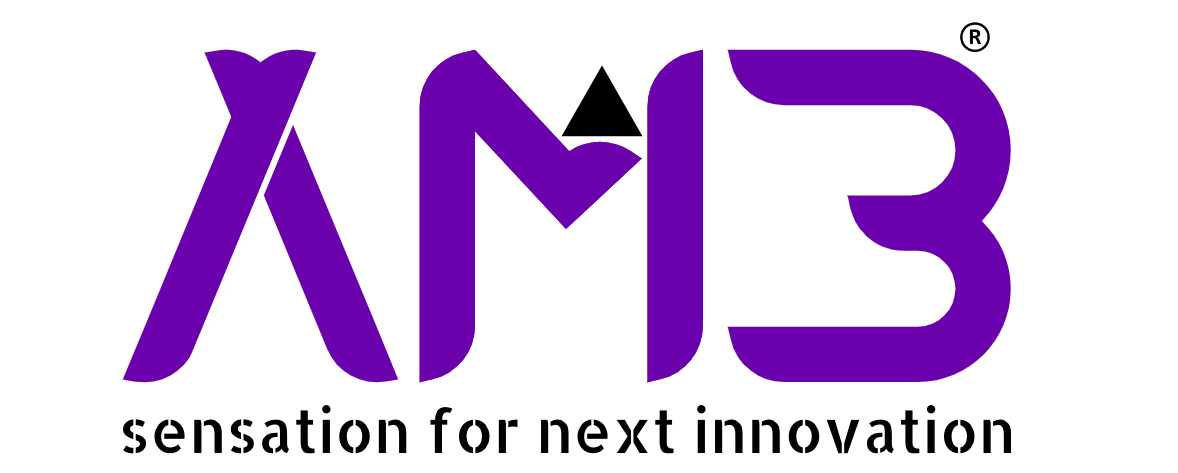Setting up a robust development environment is crucial for AI work. Ubuntu stands out as a top choice. Its stability and vast open-source ecosystem are unmatched. Developers often need a *ubuntu quick dev* setup. This allows them to focus on models, not configuration. This guide provides a practical, step-by-step approach. You can quickly get started with your AI projects.
Ubuntu offers a powerful foundation. It supports essential AI tools natively. The Linux environment provides excellent control. It is also highly customizable. Many AI frameworks are optimized for Linux. This makes Ubuntu an ideal platform. We will cover all necessary components. You will build a functional AI workspace.
Core Concepts
Understanding core concepts is vital. Python is the primary language for AI. Its simplicity and extensive libraries are key. Virtual environments isolate project dependencies. This prevents conflicts between different projects. A package manager like `pip` handles library installations. It ensures correct versions are used.
Essential AI libraries include NumPy and Pandas. NumPy provides numerical computing capabilities. Pandas offers powerful data manipulation tools. Scikit-learn is a machine learning library. It includes many common algorithms. Deep learning frameworks are also critical. TensorFlow and PyTorch are industry standards. They enable complex neural network development.
GPU acceleration is often necessary. Modern AI models demand significant power. NVIDIA GPUs are widely used. CUDA and cuDNN are NVIDIA technologies. They enable GPU-accelerated computations. Proper driver installation is crucial for performance. These components form the backbone of any AI environment.
Implementation Guide
Let’s set up your *ubuntu quick dev* environment. Follow these steps carefully. Each step builds upon the last. You will have a functional setup quickly.
Step 1: Update Your System
Always start with a system update. This ensures you have the latest packages. It also resolves potential security issues. Open your terminal. Run the following commands.
sudo apt update
sudo apt upgrade -yThe first command refreshes package lists. The second upgrades all installed packages. The `-y` flag confirms all prompts automatically.
Step 2: Install Python and `venv`
Python 3 is the standard for AI development. We also need `pip` for package management. The `venv` module creates virtual environments. Install these using `apt`.
sudo apt install python3 python3-pip python3-venv -yThis command installs Python 3. It also includes `pip` for Python packages. `python3-venv` provides virtual environment capabilities.
Step 3: Create a Virtual Environment
Virtual environments are crucial. They isolate project dependencies. Create a new directory for your project. Then create a virtual environment inside it.
mkdir ai_project
cd ai_project
python3 -m venv ai_envThis creates a directory `ai_project`. It then navigates into it. `ai_env` is the name of your virtual environment. Now, activate it.
source ai_env/bin/activateYour terminal prompt will change. It will show `(ai_env)` at the beginning. This indicates the environment is active. All subsequent `pip` installs will go into `ai_env`.
Step 4: Install Core AI Libraries
Install essential AI libraries. These include NumPy, Pandas, and Scikit-learn. JupyterLab is excellent for interactive development. Use `pip` to install them.
pip install numpy pandas scikit-learn jupyterlabThis command fetches and installs these packages. They are now available within your `ai_env`. You can start JupyterLab by typing `jupyter lab`.
Step 5 (Optional): GPU Setup for Deep Learning
Deep learning often requires a GPU. NVIDIA GPUs are common. You need NVIDIA drivers, CUDA Toolkit, and cuDNN. Driver installation can be complex. Refer to NVIDIA’s official documentation for your specific GPU. After drivers, install CUDA and cuDNN.
Once CUDA is set up, install GPU-enabled frameworks. For TensorFlow, use:
pip install tensorflow[and-cuda]For PyTorch, visit their website. Select your OS, package manager, and CUDA version. Copy the generated command. An example for CUDA 11.8 is:
pip install torch torchvision torchaudio --index-url https://download.pytorch.org/whl/cu118Verify your GPU setup. Run a simple test script. Check if TensorFlow or PyTorch detect your GPU. This completes the core setup.
Best Practices
Following best practices ensures a smooth workflow. These tips optimize your *ubuntu quick dev* experience. They help maintain a clean and efficient environment.
-
Always Use Virtual Environments: Isolate dependencies for each project. This prevents version conflicts. It makes projects portable and reproducible.
-
Version Control with Git: Use Git for all your code. Track changes, collaborate, and revert easily. GitHub or GitLab are excellent remote repositories.
-
Document Your Setup: Keep notes on installation steps. Create a `requirements.txt` file. Use `pip freeze > requirements.txt` to save dependencies. This helps recreate environments.
-
Monitor Resources: Use tools like `htop` for CPU/RAM. Use `nvidia-smi` for GPU monitoring. Understand your system’s performance. Identify bottlenecks quickly.
-
Regular Updates: Keep your system and packages updated. Run `sudo apt update && sudo apt upgrade` periodically. Update `pip` packages with `pip install –upgrade pip`. This ensures security and access to new features.
-
Utilize JupyterLab: It is perfect for experimentation. Combine code, visualizations, and text. Share your findings easily. It enhances interactive development.
These practices will save you time. They prevent common development headaches. Adopt them early in your AI journey.
Common Issues & Solutions
Even with a *ubuntu quick dev* setup, issues can arise. Knowing common problems helps. Here are some frequent challenges and their solutions.
-
Permission Denied Errors: When installing system-wide packages, use `sudo`. For directory permissions, use `sudo chown -R user:user /path/to/directory`. Be careful with `sudo`.
-
Package Not Found: Double-check package names. Ensure your `apt` repositories are updated (`sudo apt update`). Sometimes, a package might be in a different repository. Add it if necessary.
-
Dependency Conflicts: This is why virtual environments are critical. If conflicts occur within an environment, try reinstalling. Use `pip install –no-cache-dir package_name`. Consider creating a fresh virtual environment.
-
CUDA/GPU Not Detected: Verify NVIDIA driver installation. Run `nvidia-smi` to check. Ensure CUDA Toolkit and cuDNN versions match. They must be compatible with your deep learning framework. Reinstalling drivers often resolves issues.
-
Slow Performance: Check resource usage. Is your CPU or GPU maxed out? Use `htop` and `nvidia-smi`. Optimize your code. Consider using a GPU if not already. Ensure data loading is efficient.
-
`pip` Command Not Found: Ensure Python and `pip` are correctly installed. If using a virtual environment, activate it first. The `pip` executable is within the environment’s `bin` directory.
Troubleshooting is part of development. These solutions cover most common scenarios. Don’t hesitate to search online forums. The Ubuntu and AI communities are very supportive.
Conclusion
Setting up an AI development environment on Ubuntu is straightforward. This guide provided a complete, practical approach. You now have a solid *ubuntu quick dev* foundation. You can confidently build and test AI models. Ubuntu’s stability and open-source nature are powerful assets. Its vast community offers continuous support.
We covered essential tools and best practices. From Python to deep learning frameworks, your environment is ready. Remember to use virtual environments. Keep your system updated. Monitor your resources effectively. These habits will streamline your workflow.
Your next step is to start coding. Experiment with different AI libraries. Explore new datasets. Dive into machine learning and deep learning projects. The world of AI is vast and exciting. Your Ubuntu setup is a reliable launchpad. Continue learning and building. Happy coding!